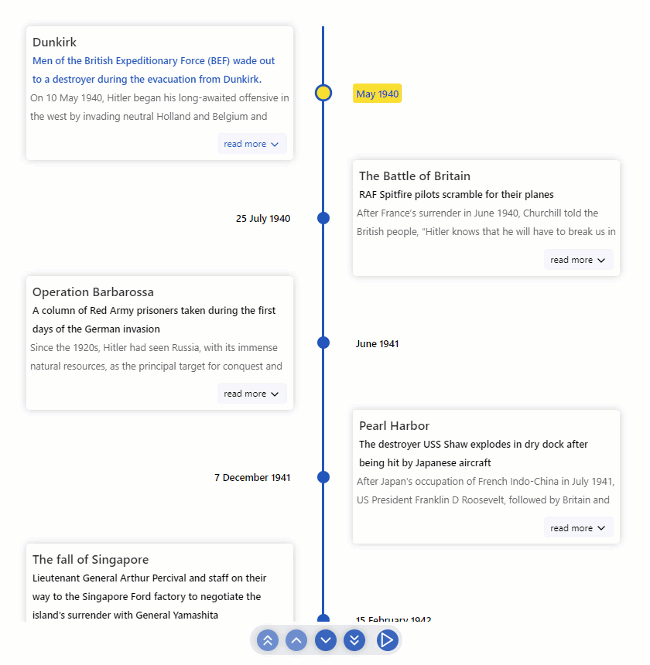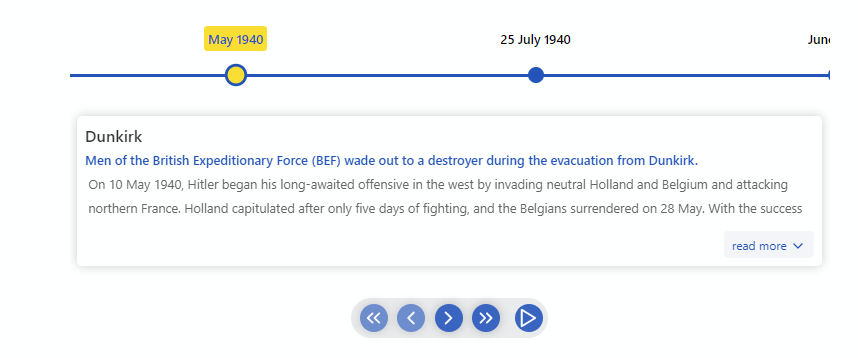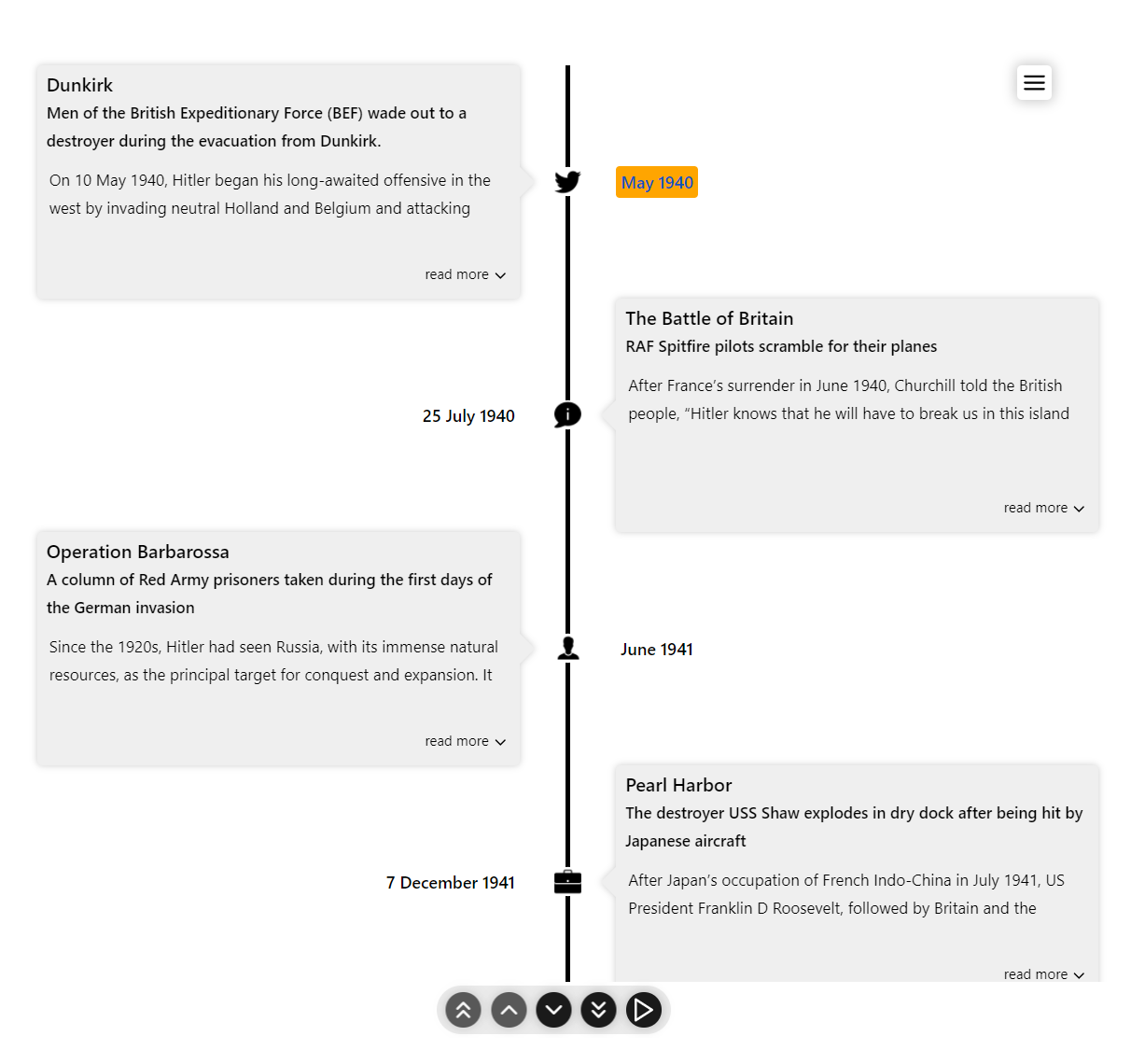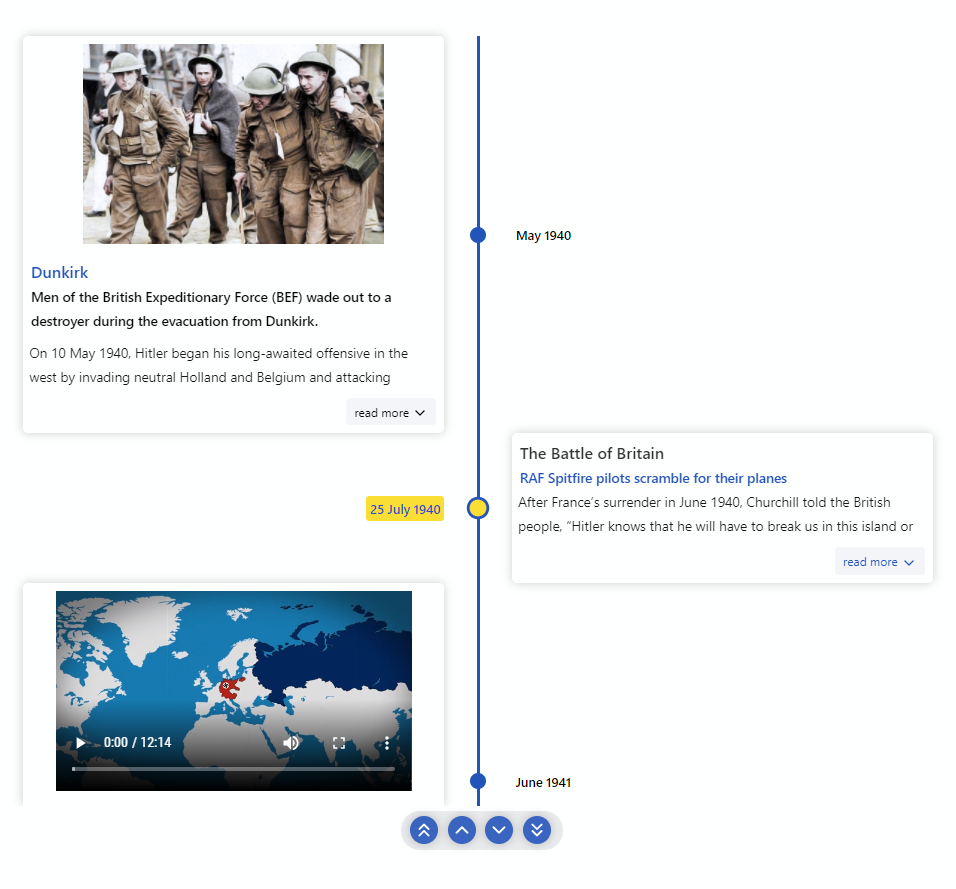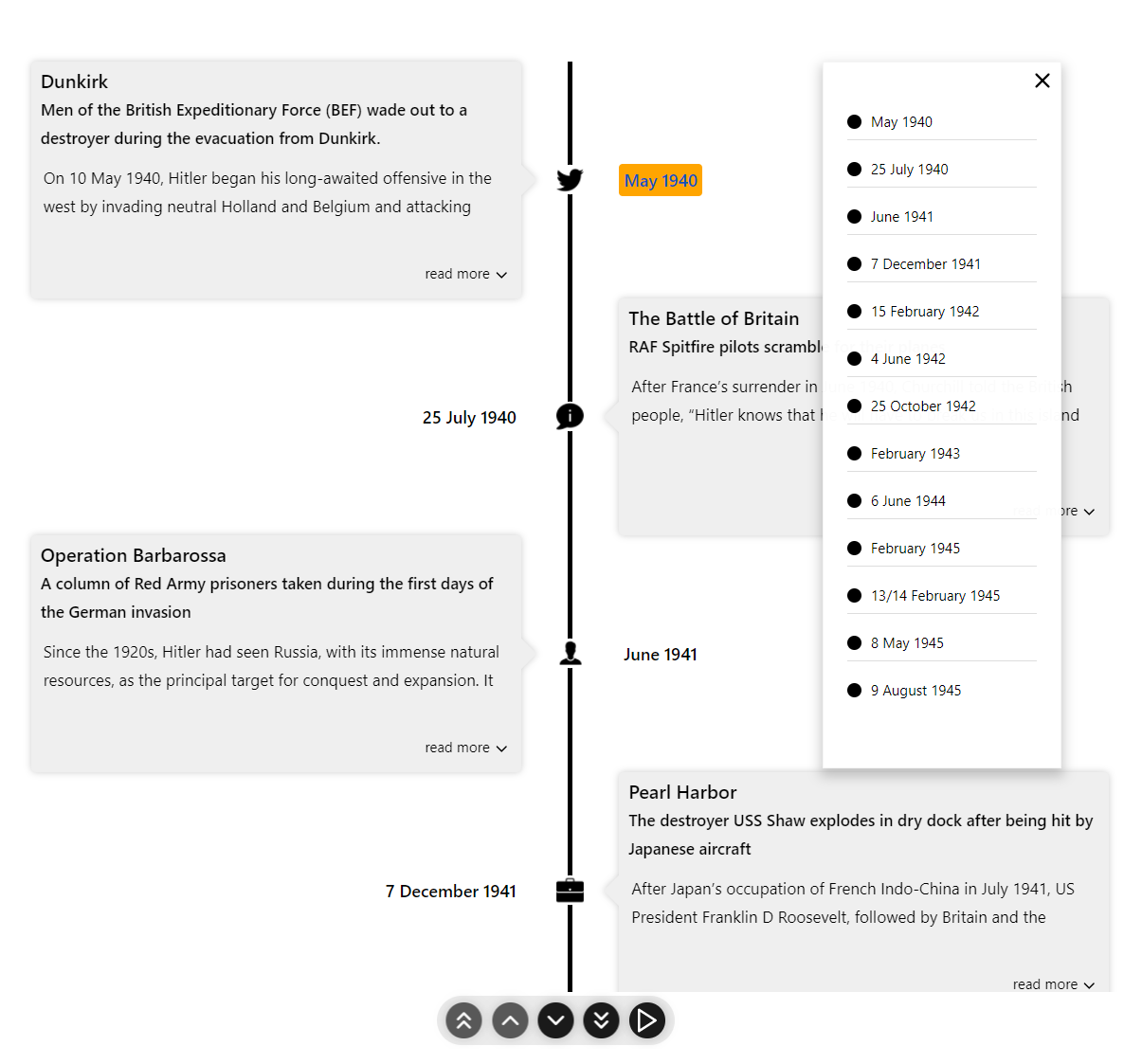react-chrono - 🕜 用于 React 的现代时间轴组件
特征
-
🚥 以三种不同的模式(水平、垂直、垂直交替)渲染时间线。 -
📺 使用幻灯片模式自动播放时间线。 -
🖼️ 轻松在时间线中显示图像和视频。 -
⌨ 键盘可访问。 -
🔧 轻松呈现自定义内容。 -
⚡ 数据驱动的 API。 -
🎨 轻松自定义颜色。 -
🎭 在时间线中 使用自定义图标。 -
💪 使用Typescript 构建。 -
🎨 风格与情感。
目录
⚡ 安装
yarn add react-chrono入门
请确保将组件包装在带有
width和的容器中
height。
当没有
mode指定时,组件默认为
HORIZONTAL模式。请检查所有可用选项的道具。
import React from "react"
import { Chrono } from "react-chrono";
const Home = () => {
const items = [{
title: "May 1940",
cardTitle: "Dunkirk",
cardSubtitle:"Men of the British Expeditionary Force (BEF) wade out to..",
cardDetailedText: "Men of the British Expeditionary Force (BEF) wade out to..",
media: {
type: "IMAGE",
source: {
url: "http://someurl/image.jpg"
}
}
}, ...];
return (
<div style={{ width: "500px", height: "400px" }}>
<Chrono items={items} />
</div>
)
}
🚥 垂直模式
要垂直渲染时间线,请使用
VERTICAL模式
<div style={{ width: "500px", height: "950px" }}>
<Chrono
items={items}
mode="VERTICAL"
/>
</div>
🚥 垂直交替
在
VERTICAL_ALTERNATING模式下,时间线垂直渲染,卡片在左右两侧交替。
<div style={{ width: "500px", height: "950px" }}>
<Chrono
items={items}
mode="VERTICAL_ALTERNATING"
/>
</div>
📺 幻灯片
使用该
slideShow模式自动播放时间线。此道具启用 ui 控件上的播放按钮。
<div style={{ width: "500px", height: "950px" }}>
<Chrono
items={items}
slideShow
mode="VERTICAL_ALTERNATING"
/>
</div>道具
| 姓名 | 描述 | 默认 |
|---|---|---|
| 模式 | 设置组件的模式。可以是HORIZONTAL, VERTICAL或者 VERTICAL_ALTERNATING |
HORIZONTAL |
| 项目 | 时间线项目模型的集合。 | [] |
| 禁用导航键 | 禁用键盘导航。 | 错误的 |
| 幻灯片 | 启用幻灯片放映控制。 | 错误的 |
| 幻灯片项目持续时间 | 持续时间(以毫秒为单位),时间线卡在slideshow. |
5000 |
| 项目宽度 | HORIZONTAL模式下时间线部分的宽度。 |
300 |
| 隐藏控件 | 隐藏导航控件。 | 错误的 |
| 允许动态更新 | 允许动态更新时间线项目。 | 错误的 |
| 卡片高度 | 设置时间线卡的最小高度。 | 200 |
| 卡片宽度 | 设置时间线卡的最大宽度。 | |
| 可滚动 | 使时间线可滚动(适用于VERTICAL& VERTICAL_ALTERNATING)。 |
真的 |
| 翻转布局 | flips the layout (RTL). applicable only to VERTICALand VERTICAL_ALTERNATING |
false |
| cardPositionHorizontal | positions the card in HORIZONTALmode. can be either TOPor BOTTOM |
|
| theme | prop to customize the colors. | |
| onScrollEnd | use the onScrollEndto detect the end of the timeline. |
|
| onItemSelected | callback invoked on a item selection. passes all of the data pertinent to the item. | |
| useReadMore | enables or disables the read more button. when disabled the card will auto expand to fit the content | true |
| enableOutline | enables the outline menu on VERTICALand VERTICAL_ALTERNATINGmode. |
false |
| borderLessCards | removes the border & shadow from the timeline item cards. | false |
Mode
react-chronosupports three modes
HORIZONTAL,
VERTICALand
VERTICAL_ALTERNATING. No additional setting is required.
<Chrono items={items} mode="HORIZONTAL" /> <Chrono items={items} mode="VERTICAL" /> <Chrono items={items} mode="VERTICAL_ALTERNATING" />Timeline item Model
| name | description | type |
|---|---|---|
| title | title of the timeline item | String |
| cardTitle | title that is displayed on the timeline card | String |
| cardSubtitle | text displayed in the timeline card | String |
| cardDetailedText | detailed text displayed in the timeline card | String or String[] |
| media | media object to set image or video. | Object |
{
title: "May 1940",
cardTitle: "Dunkirk",
cardSubtitle:
"Men of the British Expeditionary Force (BEF) wade out to a destroyer during the evacuation from Dunkirk.",
cardDetailedText: ["paragraph1", "paragraph2"],
}if you have a large text to display(via
cardDetailedText) and want to split the text into paragraphs, you can pass an
arrayof strings.
each array entry will be created as a paragraph inside the timeline card.
⌨ Keyboard Navigation
The timeline can be navigated via keyboard.
- For
HORIZONTAL
mode use your LEFT RIGHT arrow keys for navigation. - For
VERTICAL
orVERTICAL_ALTERNATING
mode, the timeline can be navigated via the UP DOWN arrow keys. - To easily jump to the first item or the last item in the timeline, use HOME or END keys.
禁用键盘导航设置
disableNavOnKey为 true。
<Chrono items={items} disableNavOnKey />可滚动
使用 scrollable 道具,你可以在
VERTICAL和
VERTICAL_ALTERNATING模式下启用滚动。
<Chrono items={items} scrollable />默认情况下不显示滚动条。要启用滚动条,请将带有 prop 的对象传递
scrollbar给
scrollableprop。
<Chrono items={items} scrollable={{scrollbar: true}} />
📺 媒体
图像和视频都可以嵌入到时间线中。
只需将该
media属性添加到Timeline Item 模型,该组件将负责其余的工作。
嵌入图像
{
title: "May 1940",
cardTitle: "Dunkirk",
media: {
name: "dunkirk beach",
source: {
url: "http://someurl/image.jpg"
},
type: "IMAGE"
}
}嵌入视频
视频在活动时自动开始播放,不活动时将自动暂停。
与图像一样,视频在不在容器的可见视口中时也会自动隐藏。
{
title: "7 December 1941",
cardTitle: "Pearl Harbor",
media: {
source: {
url: "/pearl-harbor.mp4",
type: "mp4"
},
type: "VIDEO",
name: "Pearl Harbor"
}
}要嵌入 YouTube 视频,请使用正确的嵌入网址。
{
title: "7 December 1941",
cardTitle: "Pearl Harbor",
media: {
source: {
url: "https://www.youtube.com/embed/f6cz9gtMTeI",
type: "mp4"
},
type: "VIDEO",
name: "Pearl Harbor"
}
}
🛠 渲染自定义内容
该组件还支持在
Timeline卡片中嵌入自定义内容。
要插入自定义内容,只需在
Chrono标签之间传递被阻止的元素。
例如,下面的代码片段将创建 2 个时间线项目。每个
div元素都会自动转换为时间线项目并插入到时间线卡中。该项目集完全是可选的定制渲染支持所有的3种模式。
<Chrono mode="VERTICAL">
<div>
<p>Lorem Ipsum. Lorem Ipsum. Lorem Ipsum</p>
</div>
<div>
<img src="<url to a nice image" />
</div>
</Chrono>items 集合也可以很好地处理传递的任何自定义内容。
以下代码段设置自定义内容的
title和
cardTitle。
const items = [
{title: "Timeline title 1", cardTitle: "Card Title 1"},
{title: "Timeline title 2", cardTitle: "Card Title 2"}
];
<Chrono mode="VERTICAL" items={items}>
<div>
<p>Lorem Ipsum. Lorem Ipsum. Lorem Ipsum</p>
</div>
<div>
<img src="<url to a nice image" />
</div>
</Chrono>
🎭 时间轴的自定义图标
要在时间轴中使用自定义图标,请在
chrono包装在容器中的标签之间传递图像集合。
图标按顺序设置(即)你传递的第一个图像将用作第一个时间线项目的图标,依此类推。
请确保在具有特殊 className 的容器内传递图像集合
chrono-icons。这个约定是强制性的,因为组件使用它
class name来选择图像。
<Chrono items={items} mode="VERTICAL_ALTERNATING">
<div className="chrono-icons">
<img src="image1.svg" alt="image1" />
<img src="image2.svg" alt="image2" />
</div>
</Chrono>如果你在卡片内呈现自定义内容,自定义图标也有效。
<Chrono mode="VERTICAL" items={items}>
<div>
<p>Lorem Ipsum. Lorem Ipsum. Lorem Ipsum</p>
</div>
<div>
<img src="<url to a nice image" />
</div>
<div className="chrono-icons">
<img src="image1.svg" alt="image1" />
<img src="image2.svg" alt="image2" />
</div>
</Chrono>幻灯片模式
可以通过将
slideShowprop设置为 true来启用幻灯片放映。你还可以设置一个选项
slideItemDuration来设置卡之间的时间延迟。
设置此道具将启用时间线控制面板中的播放按钮。
<Chrono items={items} slideShow slideItemDuration={4500} />大纲
使用
enableOutlineprop,你可以在时间线上启用大纲并快速跳转到特定的时间线项目。轮廓仅支持
VERTICAL和
VERTICAL_ALTERNATING模式。
<Chrono items={items} enableOutline />项目宽度
该
itemWidth道具可用于设置每个单独时间线部分的宽度。此设置仅适用于
HORIZONTAL模式。
🎨 主题
使用
theme道具自定义颜色。
<Chrono
items={items}
theme={{
primary: "red",
secondary: "blue",
cardBgColor: "yellow",
cardForeColor: "violet",
titleColor: "red"
}}
/>
📦 CodeSandbox 示例
📚 故事书
深入了解作为故事书托管的各种示例。
🔨 构建设置
# install dependencies
yarn install
# start dev setup
yarn run start
# run css linting
yarn run lint:css
# eslint
yarn run eslint
# prettier
yarn run lint
# package lib
yarn run rollup
🧪 测试
# run unit tests
yarn run test
# run cypress tests
yarn run cypress:test
🤝 贡献
- 分叉吧
- 创建你的功能分支 (
git checkout -b new-feature
) - 提交你的更改 (
git commit -am 'Add feature'
) - 推送到分支 (
git push origin new-feature
) - 创建一个新的拉取请求
🧱 内置
元
非常感谢BrowserStack的开源许可证!
在 MIT 许可下分发。请参阅
LICENSE以获取更多信息。
Prabhu Murthy – @prabhumurthy2 – prabhu.m.murthy@gmail.com https://github.com/prabhuignoto
贡献者 ✨
感谢这些优秀的人(表情符号键):
|
阿洛伊斯 |
浩二 |
亚历山大·吉拉德 |
龙也 |
该项目遵循所有贡献者规范。欢迎任何形式的贡献!